Check Admissions Status
- Login to your MYAC PORTAL.
- Once logged in, Click “ADMISSIONS” near the top of the screen on a computer or use the menu button (hamburger) to find it on your phone.
- Click “ADMISSION STATUS“ on the left menu bar of a computer. On a smart phone, look for the blue arrow to find the left menu bar.
- Click and information about any current holds or missing documents is available.
Success Coaches (academic advisors) can NOT register you for classes until your Admissions file is complete. Once you are fully admitted you will have access to the registration components of the “Students” tab in the portal.
NEED ADMISSIONS HELP? Please contact the Admissions Office at admissions@angelina.edu.
NEED HELP LOGGING IN? Submit a ticket to ithelpddesk@angelinla.edu or find more information in the MyAC Portal login self-help guide.